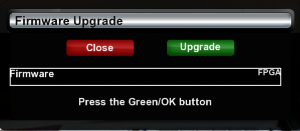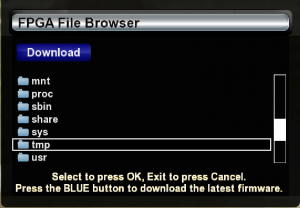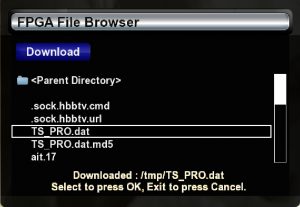FPGA Install: Unterschied zwischen den Versionen
Schomi (Diskussion | Beiträge) |
Schomi (Diskussion | Beiträge) |
||
| Zeile 6: | Zeile 6: | ||
|[[Bild:english.png]] - [[FPGA Install]] | |[[Bild:english.png]] - [[FPGA Install]] | ||
|} | |} | ||
| − | |||
---- | ---- | ||
== FPGA Upgrade == | == FPGA Upgrade == | ||
| Zeile 16: | Zeile 15: | ||
[[Bild:Fpga4_en.png||thumb|300px|Screentshot]] | [[Bild:Fpga4_en.png||thumb|300px|Screentshot]] | ||
| − | + | == Upgrade your FPGA == | |
| + | |||
| + | There are two ways to upgrade the FPGA: | ||
=== '''USB Memory Stick''' === | === '''USB Memory Stick''' === | ||
Version vom 13. September 2012, 18:56 Uhr
Inhaltsverzeichnis
FPGA Upgrade
From time to time we need an FPGA Upgrade.
Upgrade your FPGA
There are two ways to upgrade the FPGA:
USB Memory Stick
- Download the Firmware
- Transfer the download file to the USB Stick
- Plug-in the USB stick and mount it via device manager. a GUI restart is required if you don't have VTI image
- Run the FPGA Upgrade Plugin .
- Select the file from the USB stick and run the upgrade (this may take a few minutes)
- Restart the box
Online via Internet
- Run the FPGA Upgrade Plugin.
- Download the firmware file (press blue button)
- Select the downloaded file and run the upgrade (this may take a few minutes)
- Restart the box
Back to Home