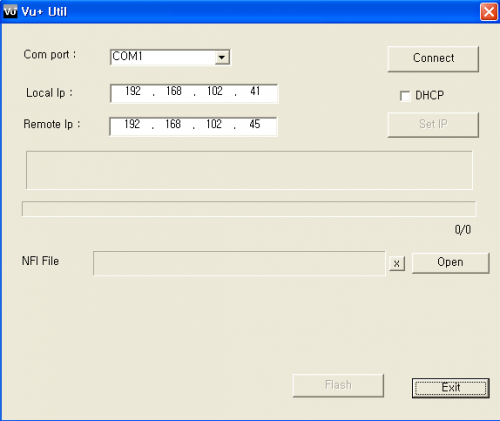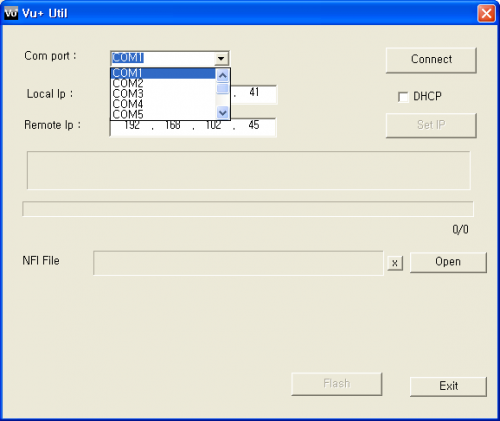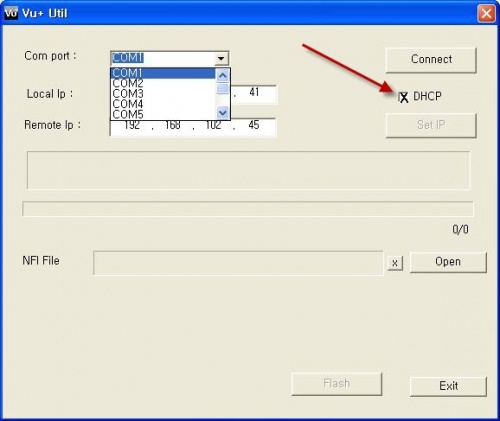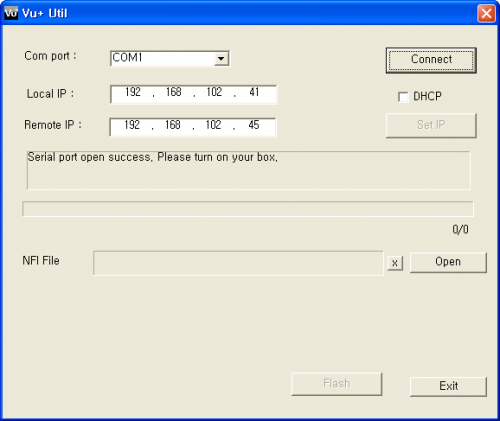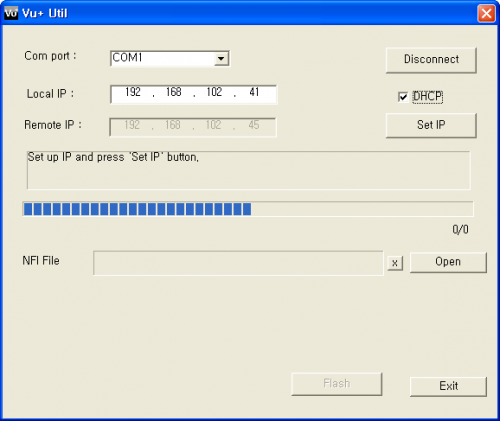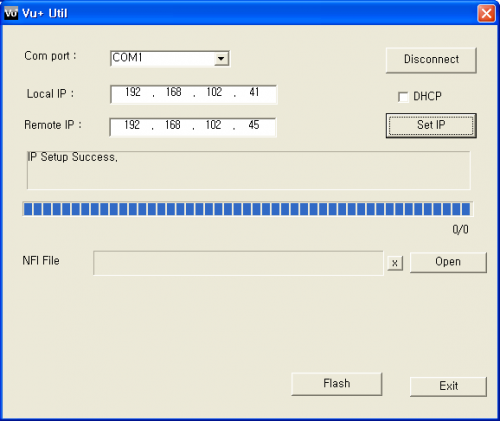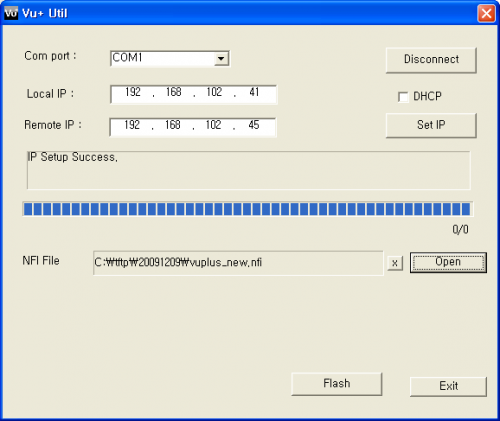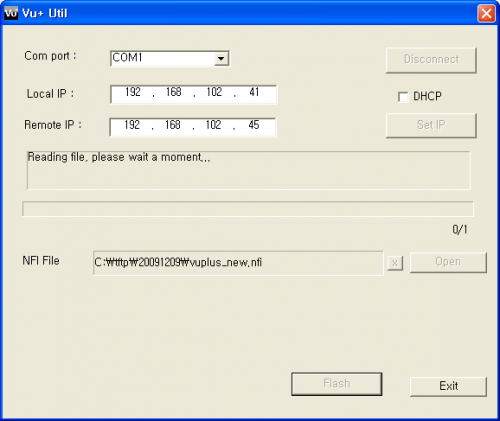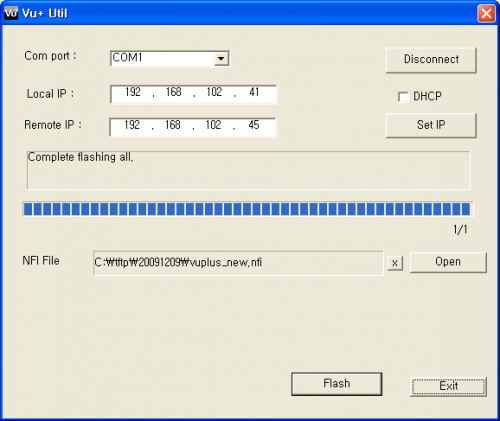VTI Install: Unterschied zwischen den Versionen
Torai (Diskussion | Beiträge) |
Torai (Diskussion | Beiträge) |
||
| Zeile 1: | Zeile 1: | ||
| − | To equip your Vu + box with a different, | + | To equip your Vu + box with a different, or new image, you need what we call it "Image". There are 2 versions of images ,the USB one, and serial flash (NFI). |
| Zeile 74: | Zeile 74: | ||
== How to upgrade the Vu+ image via Serial Port == | == How to upgrade the Vu+ image via Serial Port == | ||
| − | + | Sometimes it comes that the box only respond via serial port.Then we need the *. Nfi file and the Vu + Util. | |
| − | + | <br> The '''Vu+ Util''' for serial flash , you can get it from here [http://www.vuplus-support.org/wbb2/database.php?action=ddcount&data_url=8754_vu-util_v2.0.1.zip&data_id=1047&ordner=65&selector= vuplus-support.org Forum] | |
| − | *Image | + | *Image saved on the PC (nfi version) |
| − | * | + | *Unzip files |
| − | *Vu+ Util | + | *Start Vu+ Util |
[[Datei:1vuduopdfadobereader.png|500px]] | [[Datei:1vuduopdfadobereader.png|500px]] | ||
| − | * | + | *Select your COM port |
[[Datei:2manualforvuutilpdfadob.png|500px]] | [[Datei:2manualforvuutilpdfadob.png|500px]] | ||
| − | * | + | *Check the DHCP if you do not have any static IP for VU+ |
[[Datei:3vuplusdhcpon.jpg|500px]] | [[Datei:3vuplusdhcpon.jpg|500px]] | ||
| − | * | + | *Then click the Connect button |
[[Datei:4manualforvuutilpdfadob.png|500px]] | [[Datei:4manualforvuutilpdfadob.png|500px]] | ||
| − | * | + | *Now you should see “Serial port open success. Please turn on your box.”, then power on the VU+ and since DHCP is set, click Next button to set IP |
[[Datei:5manualforvuutilpdfadob.png|500px]] | [[Datei:5manualforvuutilpdfadob.png|500px]] | ||
| − | * | + | *Now you see " IP Setup Success" in VU+ Util |
[[Datei:6manualforvuutilpdfadob.png|500px]] | [[Datei:6manualforvuutilpdfadob.png|500px]] | ||
| − | * | + | *Now browse the *. nfi File menu. We recommend, of course, the VTi Image |
[[Datei:7manualforvuutilpdfadob.png|500px]] | [[Datei:7manualforvuutilpdfadob.png|500px]] | ||
| − | * | + | *And then click the Flash button I VU+ Util you will see "Reading file,please wait a moment..." |
[[Datei:8manualforvuutilpdfadob.png|500px]] | [[Datei:8manualforvuutilpdfadob.png|500px]] | ||
| − | * | + | *then it will appear "flashing process is completed" |
[[Datei:9manualforvuutilpdfadob.png|500px]] | [[Datei:9manualforvuutilpdfadob.png|500px]] | ||
| − | * | + | *Now the update is finished. You can click "disconnect" to disconnect and then exit at Exit button, in the VU + Util.Power off the VU+ and then restart the box |
Version vom 3. April 2012, 13:21 Uhr
To equip your Vu + box with a different, or new image, you need what we call it "Image". There are 2 versions of images ,the USB one, and serial flash (NFI).
Inhaltsverzeichnis
How to upgrade the Vu+ Ultimo image via USB
- Save the image on the PC (USB version)
- Unzip files
- Format USB flash drive with the file system FAT,or FAT32
- Create on the stick : Directory/vuplus/ultimo
- Copy to the stick the 4 files into :Directory/vuplus/ultimo
- Power off VU+ STB
- Remove all USB devices from the box
- Plug-in the USB Stick into Vu+ Box
- Turn on the VU+ STB
- Press the button "-" on front of the Ultimo
- Wait for "Finished, Removing USB" message
- Unplug the USB Stick from the box
- Power off the VU+ STB , and restart it again
How to upgrade the Vu+ Uno image via USB
- Save the image on the PC (USB version)
- Unzip files
- Format USB flash drive with the file system FAT,or FAT32
- Create on the stick : Directory/vuplus/uno
- Copy to the stick the 4 files into :Directory/vuplus/uno
- Power off VU+ STB
- Remove all USB devices from the box
- Plug-in the USB Stick into Vu+ Box
- Turn on the VU+ STB
- Press the button "-" on front of the Uno
- Wait for "Finished, Removing USB" message
- Unplug the USB Stick from the box
- Power off the VU+ STB , and restart it again
How to upgrade the Vu+ Duo / Vu+ Duo LE image via USB
- Save the image on the PC (USB version)
- Unzip files
- Format USB flash drive with the file system FAT,or FAT32
- Create on the stick : Directory/vuplus/duo
- Copy to the stick the 3 files into :Directory/vuplus/duo
- Power off VU+ STB
- Remove all USB devices from the box
- Plug-in the USB Stick into Vu+ Box
- Turn on the VU+ STB
- Firmware Update will start automatically
- Wait for the VFD to display "Finished ... please reboot"
- Unplug the USB Stick from the box
- Power off the VU+ STB , and restart it again
How to upgrade the Vu+ Solo image via USB
- Save the image on the PC (USB version)
- Unzip files
- Format USB flash drive with the file system FAT,or FAT32
- Create on the stick : Directory/vuplus/duo
- Copy to the stick the 3 files into :Directory/vuplus/duo
- Power off VU+ STB
- Remove all USB devices from the box
- Plug-in the USB Stick into Vu+ Box
- Turn on the VU+ STB
- Firmware Update will start automatically
- The Standby LED will be red and if the USB stick detected ,the LEDs lights up
- If the Standby LED is green, the flashing process is finished, then you can unplug the USB stick from the box
- Power off the VU+ STB , and restart it again
How to upgrade the Vu+ image via Serial Port
Sometimes it comes that the box only respond via serial port.Then we need the *. Nfi file and the Vu + Util.
The Vu+ Util for serial flash , you can get it from here vuplus-support.org Forum
- Image saved on the PC (nfi version)
- Unzip files
- Start Vu+ Util
- Select your COM port
- Check the DHCP if you do not have any static IP for VU+
- Then click the Connect button
- Now you should see “Serial port open success. Please turn on your box.”, then power on the VU+ and since DHCP is set, click Next button to set IP
- Now you see " IP Setup Success" in VU+ Util
- Now browse the *. nfi File menu. We recommend, of course, the VTi Image
- And then click the Flash button I VU+ Util you will see "Reading file,please wait a moment..."
- then it will appear "flashing process is completed"
- Now the update is finished. You can click "disconnect" to disconnect and then exit at Exit button, in the VU + Util.Power off the VU+ and then restart the box